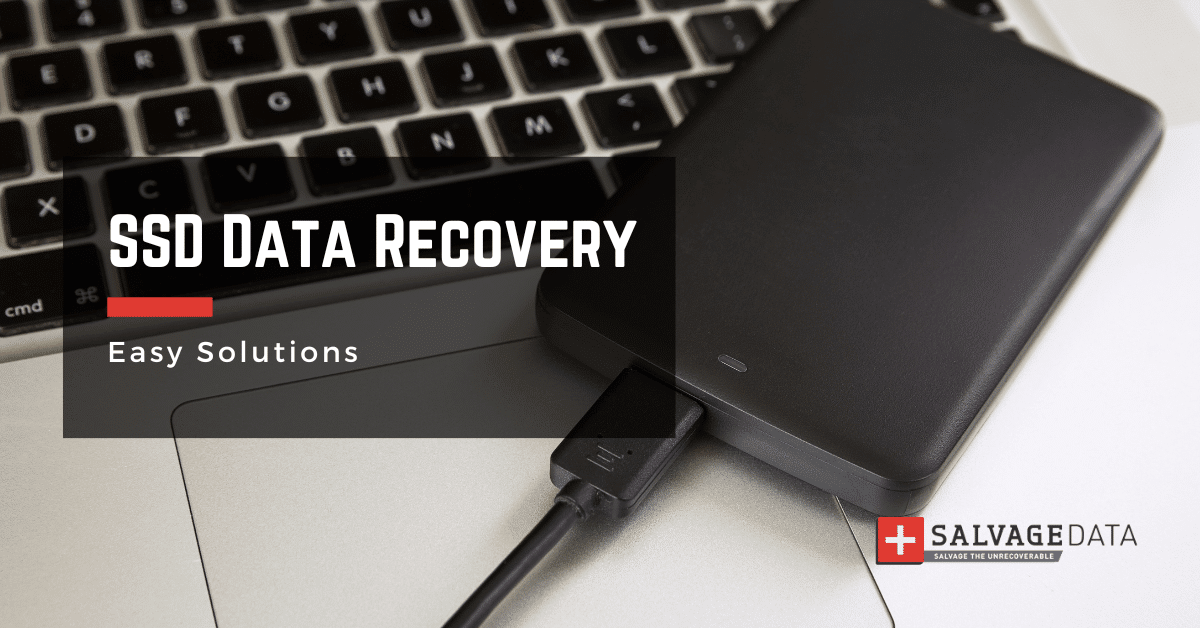
I think there's an issue with my storage device, but I'm not sure Start a free evaluation →
I need help getting my data back right now Call now (800) 972-3282
Solid-state drives, or SSDs, are sleek and efficient storage devices found in laptops, desktops, and even gaming consoles. While they boast impressive performance benefits, these devices are not immune to data loss problems.
Fortunately, data recovery software and services are available to save the day.
Data recovery is the process of retrieving information that has been accidentally deleted, corrupted, or lost due to various reasons.
Pro Tip: DIY data recovery methods can be effective for common issues and when the cause of the data loss is a logical error. However, in cases of physical damage, seeking professional help from data recovery services is the only solution. These experts have the tools and expertise to handle complex situations, ensuring the best possible chance of data retrieval.
Common causes of SSD data loss
Understanding the common causes of SSD data loss is essential. It helps with implementing preventive measures and, when necessary, deploying effective recovery strategies.
Accidental deletion
One of the most prevalent causes is the accidental deletion of files or entire folders. It’s easy to mistakenly press the wrong button or delete something unintentionally, especially in the fast-paced digital environment.
Fortunately for users everywhere, as long as your files have not been overwritten, it’s possible to recover deleted files from a hard drive.
Power outages and surges
Abrupt shutdowns during file operations may result in corruption or loss of data being processed at that moment.
This can lead to logical data loss, which is when files become inaccessible because of accidental deletion, human error, or other causes like power outages.
However, power surges can also cause physical damage, and then it’s not possible to restore the files from home.
Drive corruption
This can lead to logical data loss. Files become inaccessible due to accidental deletion, human error, or other causes like power outages.
Once a drive is corrupted, accessing data becomes challenging, and files may appear as inaccessible or damaged. Yet, it’s possible to retrieve files from a corrupted drive.
Hardware failures
Mechanical issues, overheating, or wear and tear over time can compromise the integrity of storage devices. The conscience can be data corruption or loss.
Check your SSD for failure symptoms and salvage your data before the drive dies.
Software errors
Errors in software applications, operating systems, or file systems are a major cause of SSD data loss. This may include issues during software updates, improper installations, or conflicts between different software components.
Virus and malware attacks
Viruses and malware can wreak havoc on a computer system, leading to data loss or theft. Ransomware attacks, in particular, can encrypt files, making them inaccessible until a ransom is paid.
Why do you need SSD-tailored data recovery solutions
SSDs introduce unique data recovery challenges due to their inherent characteristics. These devices have a limited number of write cycles that their NAND flash memory cells can endure. Plus, the TRIM command is designed to enhance SSD performance. However, its presence adds complexity to the recovery process.
TRIM is a command in the Advanced Technology Attachment (ATA) interface. It is designed to improve the long-term performance and lifespan of SSDs. It allows the operating system to inform the SSD which data blocks are no longer in use. This lets the SSD safely erase them.
The TRIM command, when enabled, proactively marks deleted data as ready for removal. This feature, beneficial for SSD performance, can be detrimental to data recovery efforts. As a result, home users need data recovery solutions that understand and navigate these SSD-specific challenges.
By turning off TRIM, you prevent the SSD from immediately erasing data marked for deletion. This provides a window of opportunity for recovery. This increases the chances of successfully recovering deleted files, especially if the data loss occurred recently.
Important: Remember that turning off TRIM is a temporary measure for data recovery. Once the recovery process is complete, consider re-enabling TRIM to maintain optimal SSD performance over the long term.
Disabling TRIM for data recovery using Command Prompt
Before you proceed, please note that disabling TRIM is an advanced operation. Proceed with caution.
1. Open Command Prompt by typing cmd in the Windows search bar, and then choose to Run as Administrator.

2. Type the following command and press Enter:
fsutil behavior query DisableDeleteNotify
This command will display the current status of TRIM on your SSD.
3. To disable TRIM, type the following command and press Enter:
fsutil behavior set DisableDeleteNotify 1
If successful, you can see a message like “NTFS DisableDeleteNotify = 1 (Enabled)“.
4. To double-check that TRIM is indeed disabled, re-run the command from Step 2:
fsutil behavior query DisableDeleteNotify
You should now see “NTFS DisableDeleteNotify = 1 (Enabled)” as confirmation.
SSD data recovery with software
Data recovery software scans your SSD for traces of lost files. These tools are designed to navigate the complexities of SSDs. They are an excellent DIY solution for home users facing unexpected data loss.
SalvageData stands out for its user-friendly interface and robust recovery capabilities.
- Download SalvageData free data recovery software
- Install SalvageData on your computer
- Scan Your SSD for Lost Data
- Once the scan is complete, the software will display a list of recoverable files.
- Click on the “Recover” button to save the selected files to a location of your choice.
SSD data recovery with professional data recovery services
When it comes to critical data loss situations, the expertise of professional data recovery services becomes invaluable. DIY solutions are suitable for many scenarios. However, in some cases, attempting recovery on your own can lead to further damage or even permanent data loss.
SalvageData is a leading data recovery service. We offer a lifeline in complex situations. by combining advanced technology with specialized knowledge to retrieve your lost data.
SSD professional data recovery services employ experts with specialized knowledge in dealing with various types of data loss scenarios.
Services like SalvageData invest in cutting-edge technology and state-of-the-art equipment. This ensures that these services can handle the latest storage technologies. It also ensures they can address evolving data recovery challenges.
For physical damage scenarios, professional services often have cleanroom facilities. These dust-free environments are crucial when dealing with delicate components. It allows technicians to open storage devices without the risk of contamination.
Summary
In the dynamic digital landscape, data loss is an unfortunate reality, but preparedness is our greatest ally. Embracing a robust backup strategy, adhering to the 3-2-1 rule, and staying vigilant against common SSD issues contribute to a resilient defence against data loss.
For those facing the most challenging data loss scenarios, SalvageData emerges as a beacon of hope. With its cutting-edge technology, experienced professionals, and a commitment to a “No Data, No Charge” policy, SalvageData offers a lifeline in the realm of emergency data recovery.