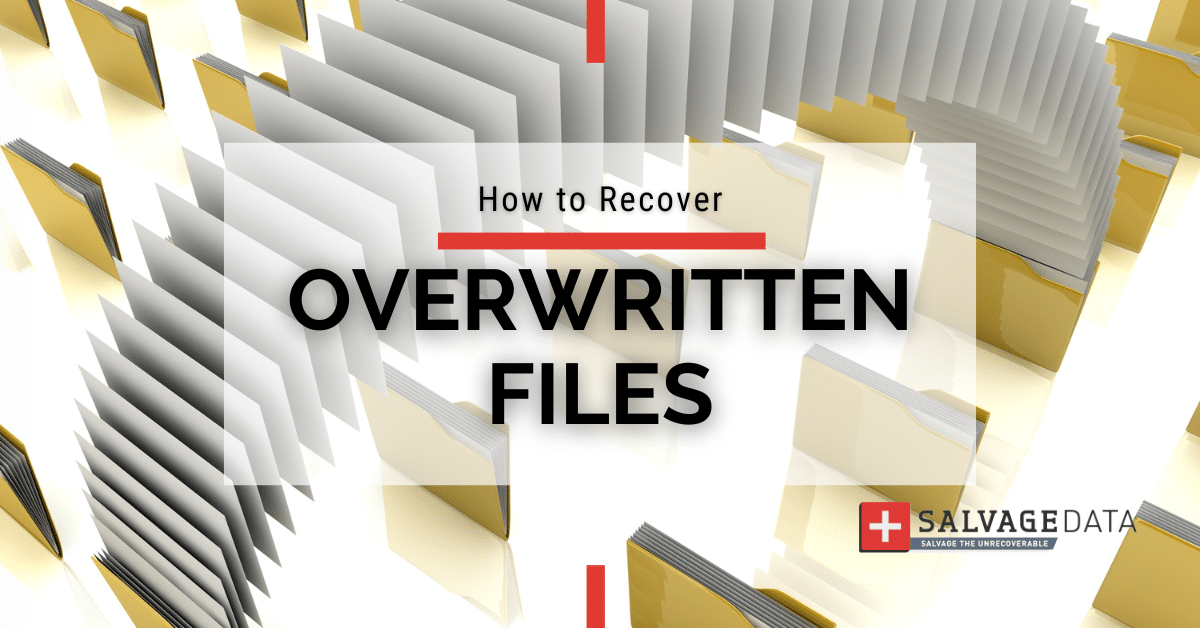
I think there's an issue with my storage device, but I'm not sure Start a free evaluation →
I need help getting my data back right now Call now (800) 972-3282
You can overwrite your files in several ways, including accidental deletion. When you delete a file and keep saving new ones on the hard drive, SSD, or other data storage device, the old file has the risk of being overwritten. That’s because of how the storage devices work to save files. For example, when a file is saved on hard drives, the read/write heads magnetize tiny sections of these platters to represent binary data (1s and 0s).
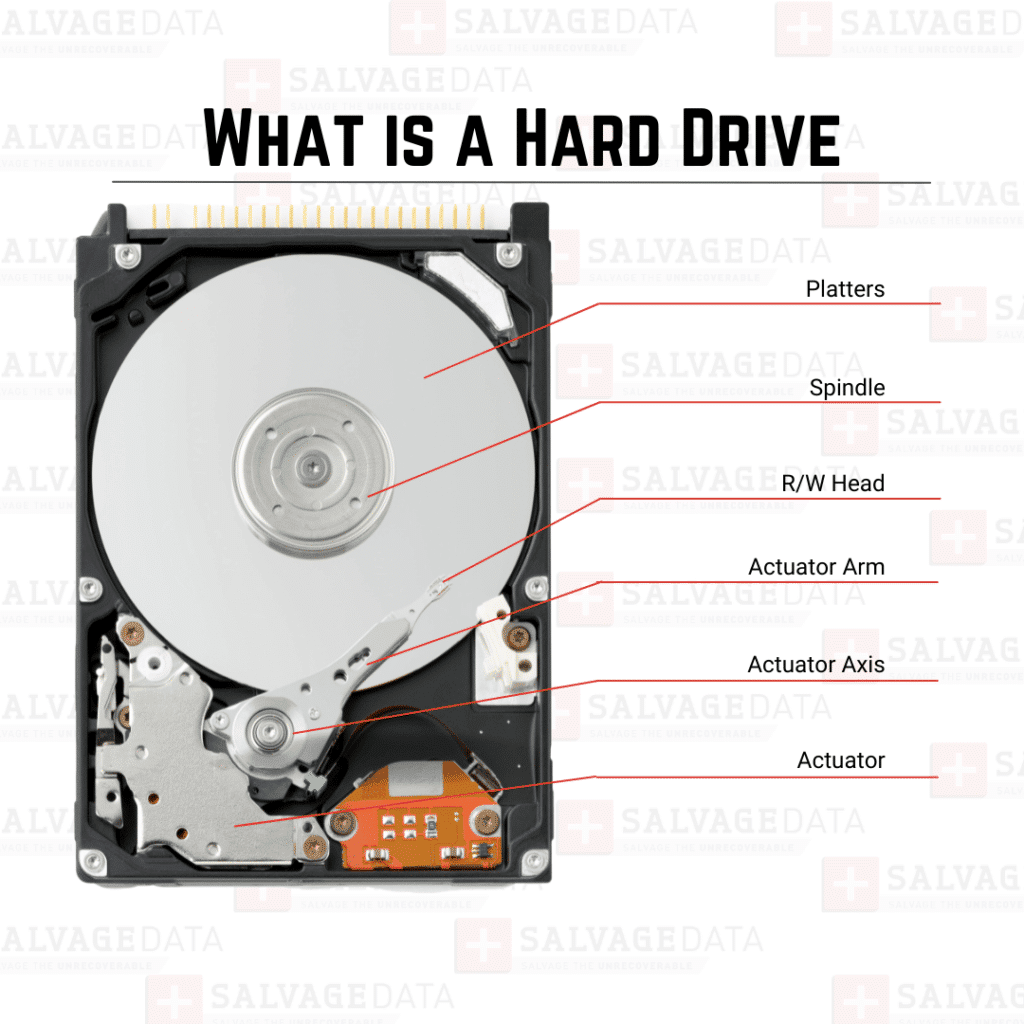
Meanwhile, SSDs use flash memory, which stores data in non-volatile memory cells that retain information without power.
When a file is deleted from either type of storage, the operating system marks the space as available for new data but does not immediately erase the underlying data. If new data is written to that space, it can overwrite the deleted file, making recovery much more difficult. The likelihood of successful recovery decreases as more data is written to the drive after the deletion occurs.
Is it possible to recover overwritten files?
Yes, but it is a complicated process and only sometimes successful. Recovering overwritten files depends on several circumstances: If you have enabled built-in operating system (OS) features like Windows’ File History or macOS’s Time Machine, you may be able to restore previous file versions. However, if no previous versions or backups are available, recovery becomes more challenging but may still be possible with proper tools and knowledge.
It’s crucial to understand that full overwritten file recovery is not guaranteed. The likelihood of recovery largely depends on factors such as:
- How quickly do you realize the overwrite has occurred
- The method of overwriting
- The tools at your disposal
- Amount of disk activity since the incident
- Type of storage device (HDD vs SSD)
If you lost critical data that you must retrieve immediately, you should contact data recovery services to increase your chances of recovery.
How files become overwritten
Files can be overwritten in several ways, often unintentionally:
- Saving a new version of a file over an old one with the same name and location
- Editing and saving over the original file
- Automatic saving features overwrite the file
- File synchronization conflicts
- Moving or copying files without heeding warnings
- System updates overwriting program files
- Malware corruption
- Disk formatting or partition management
How to recover overwritten files on Windows
Windows offers a built-in File History feature to help you recover overwritten files. However, this method only works if you’ve previously enabled File History or if Windows has created restore points.
Here’s how to use File History to recover files:
- Open File Explorer and navigate to the file location.
- Right-click on the folder and select Properties.
- In the Properties window, click on the Previous Versions tab.
- Select the version that most likely contains the file before it was overwritten.
- Click “Open” to view the contents of the chosen version.
- Locate the file you need and copy it to a new location on your current system.
How to recover overwritten files on Mac
Mac users have a powerful built-in file recovery tool called Time Machine. Like Windows’ File History, you must enable this feature to create backups of your files.
Here’s how to use Time Machine to recover overwritten files:
- Click the Time Machine icon in the menu bar and select Enter Time Machine.
- Use the timeline to navigate to a point in time before the file was overwritten.
- In the Finder window, locate the file you want to recover within the Time Machine interface.
- Select the file and click Restore to recover it to its original location.
How to prevent overwritten files
The best way to avoid losing data due to overwritten files is to maintain up-to-date backups. Cloud backups are particularly useful because they automatically save multiple versions of your files, allowing you to revert to earlier versions if needed.
The 3-2-1 backup rule is the most effective technique to ensure data availability regardless of the cause of data loss.
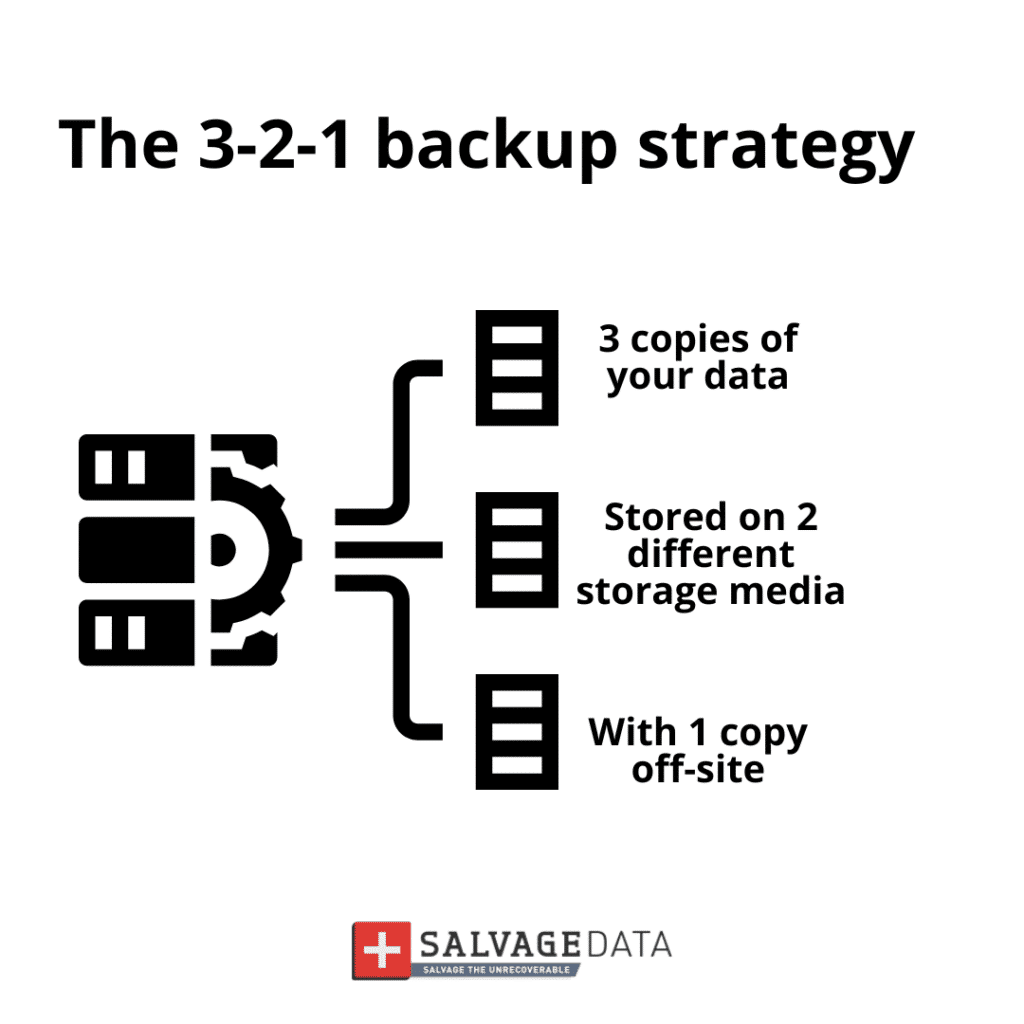
- 3 copies of the data
- Stored in (at least) 2 media
- 1 kept offline and offsite